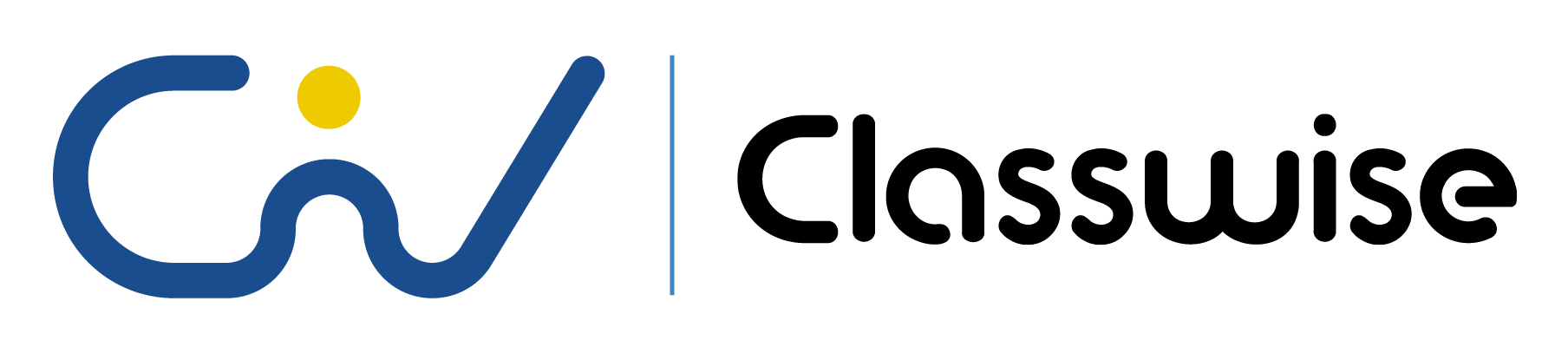
Chromebooks: For Teachers! Challenge Your Chromebook Conceptions
Manthan Gattani
Math teacher with 11 Years of teaching experience, Manthan has taught 10,000+ students across multiple geographies.
Chromebooks have been student devices for over a decade, but did you know they’re not just for students? If you're an educator, you might have heard of Chromebooks before as a simple and affordable device to support students' learning. However, today, I want to reimagine Chromebooks' role in education and discuss four key features that can be used as a premium tool for educators.
Let’s dive in!
To start, let's define what we mean by premium or advanced-use Chromebooks. These are devices that have been souped up with bigger screens, larger storage capacity, and the ability to run multiple tasks that drain the processor speed. They are ideal for educators who need more than what a traditional Chromebook can offer. These devices are available from any hardware reseller that sells Chromebooks.
The first takeaway is to think about how we use Chromebooks as educators, not just as students. If teachers have these devices, what problems does that solve for them and their school district? The advanced features of these devices can help teachers better serve their students and streamline their work.
Bye Bye Screencastify!
Screencasting is now a tool available on Chromebooks, especially the advanced ones, that can save teachers a lot of time. We all know how important it is to record ourselves, especially during the pandemic when we colud not be in the same room with our students. Screencasting allows teachers to record quick lessons, tips, or tricks they can share with their students.
With screencasting, you can do more than just capture your video. You can transcribe it with timestamps on the side, edit that transcription, and even do a little bit of video editing. This tool is seamless and easy to use, making it a valuable addition to any educator's toolkit.
Moreover, when students turn in work from screencasts or other methods, their names are attached to everything, reminding them that their teacher will see everything they turn in. This can help keep them accountable for their work.
If you're looking to purchase Chromebooks for your school district, Google has an Edu section with a segment of the market already put together for you to take a look at. These Chromebooks can be found under the Advanced label.
Cast Moderator
Cast Moderator is a hardware-software combination that allows teachers to project their Chromebook screens to a panel or projector wirelessly, without being tethered to a docking station. This is helpful for teachers who need to move around the classroom while working with students, but still, need to monitor their work on a big screen. Cast Moderator works with a sender (the teacher or student's Chromebook) and a receiver (a Chromecast device that is plugged into the panel or projector).
The teacher has control over the receiver and can allow students to take over the screen with a remote control. The teacher can quickly exit out of the screen if a student shows something they're not supposed to or if they're not ready to share. Cast Moderator is designed specifically for the classroom and works on the Enterprise Network, which makes it special for educators.
The Screencast app can be found under the pancake button, which is located in the bottom left-hand corner of your Chromebook.
Chrome Cursive
Cursive is a simple note-taking app that allows users to write notes with their own handwriting. The app uses gestures to make it easy to edit and delete notes. It also allows you to add images and change the background of your notes. Cursive is an excellent tool for students, as it allows them to practice handwriting and note-taking skills in a digital environment.
You can use Cursive to create a plot diagram for a story or use your handwriting to add notes and images to the diagram, making it easy to visualize the structure of the story. The gestures used to edit notes made it easy to make changes on the fly, which is particularly useful in a classroom setting.
Chrome Canvas
Chrome Canvas is a powerful drawing tool that can be used on any device. Its intuitive interface allows users to create digital art with ease. It features a layer-based drawing system, which makes it easy to edit individual elements of a drawing. The tool also allows you to export your creations as images, making it easy to share your art on social media or print it out for display.
The ability to move layers around also adds to the creative possibilities of the tool.
Overall, I am impressed with the simplicity and versatility of these Google tools, and how they could be used to foster creativity and learning in various settings. As someone who is always on the lookout for new and innovative tools to enhance my work and hobbies, I found these Google tools have a lot of potential for educators, students, and creative professionals.
Tell us which ones you try and how they work by replying to this email or commenting below. We believe that together we can learn from each other and create better learning environments for our students.
Transform how you teach, learn, and hire with AI
Join thousands of educators, recruiters, and institutions who trust Classwise to work smarter with AI.